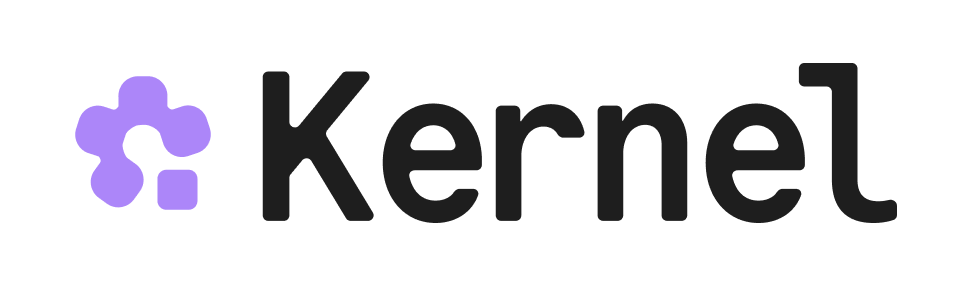Setup Instructions
General (Transports)
- Streamable HTTP (recommended):
https://mcp.onkernel.com/mcp - stdio via
mcp-remote(for clients without remote MCP support):npx -y mcp-remote https://mcp.onkernel.com/mcp
mcp-remote over stdio.
Kernel’s server is a centrally hosted, authenticated remote MCP using OAuth 2.1 with dynamic client registration.
Connect in your client
Claude
Our remote MCP server is not compatible with the method Free users of Claude use to add MCP servers.
Pro, Max, Team & Enterprise (Claude.ai and Claude Desktop)
- Go to Settings → Connectors → Add custom connector.
- Enter: Integration name:
Kernel, Integration URL:https://mcp.onkernel.com/mcp, then click Add. - In Settings → Connectors, click Connect next to
Kernelto launch OAuth and approve. - In chat, click Search and tools and enable the Kernel tools if needed.
On Claude for Work (Team/Enterprise), only Primary Owners or Owners can enable custom connectors for the org. After it’s configured, each user still needs to go to Settings → Connectors and click Connect to authorize it for their account.
Claude Code CLI
Cursor
Click here to install Kernel on Cursor.Manual setup
- Press ⌘/Ctrl Shift J.
- Go to MCP & Integrations → New MCP server.
- Add this configuration:
- Save. The server will appear in Tools.
Goose
Click here to install Kernel on Goose in one click.Goose Desktop
- Click
Extensionsin the sidebar of the Goose Desktop. - Click
Add custom extension. - On the
Add custom extensionmodal, enter:- Extension Name:
Kernel - Type:
STDIO - Description:
Access Kernel's cloud-based browsers via MCP - Command:
npx -y mcp-remote https://mcp.onkernel.com/mcp - Timeout:
300
- Extension Name:
- Click
Save Changesbutton.
Goose CLI
- Run the following command:
- Select
Add Extensionfrom the menu. - Choose
Command-line Extension. - Follow the prompts:
- Extension name:
Kernel - Command:
npx -y mcp-remote https://mcp.onkernel.com/mcp - Timeout:
300 - Description:
Access Kernel's cloud-based browsers via MCP
- Extension name:
Visual Studio Code
- Press ⌘/Ctrl Shift P → search MCP: Add Server.
- Select HTTP (HTTP or Server-Sent Events).
- Enter:
https://mcp.onkernel.com/mcp - Name the server Kernel → Enter.
Windsurf
- Press ⌘/Ctrl , to open settings.
- Navigate Cascade → MCP servers → View raw config.
- Paste:
- On Manage MCPs, click Refresh to load Kernel MCP.
Zed
- Press ⌘/Ctrl , to open settings.
- Paste:
Smithery
You can connect directly tohttps://mcp.onkernel.com/mcp, or use Smithery as a proxy using its provided URL.
-
Use Smithery URL in any MCP client:
- Open Smithery: Kernel.
- Copy the URL from “Get connection URL”.
- Paste it into your MCP client’s “Add server” flow.
-
Use Kernel in Smithery’s Playground MCP client:
- Open Smithery Playground.
- Click “Add servers”, search for “Kernel”, and add it.
- Sign in and authorize Kernel when prompted.
Others
Many other MCP-capable tools accept:- Command:
npx - Arguments:
-y mcp-remote https://mcp.onkernel.com/mcp
Tools
Browser Automation
create_browser- Launch a new browser session with options (headless, stealth, persistence, timeout, profile)get_browser- Get browser session informationlist_browsers- List active browser sessionsdelete_browser- Terminate a browser sessionexecute_playwright_code- Execute Playwright/TypeScript code in a fresh browser session with automatic video replay and cleanup
Profile Management
setup_profile- Create or update browser profiles with guided setup processlist_profiles- List all available browser profilesdelete_profile- Delete browser profile permanently
App Management
list_apps- List apps in your Kernel organization with optional filteringinvoke_action- Execute actions in Kernel appsget_deployment- Get deployment status and logslist_deployments- List all deployments with optional filteringget_invocation- Get action invocation details
Documentation & Search
search_docs- Search Kernel platform documentation and guides
Resources
profiles://- Access browser profiles (list all or get specific profile)browsers://- Access browser sessions (list all or get specific session)apps://- Access deployed apps (list all or get specific app)
Prompts
kernel-concepts- Get explanations of Kernel’s core concepts (browsers, apps, overview)
Troubleshooting
- Cursor clean reset: ⌘/Ctrl Shift P → run
Cursor: Clear All MCP Tokens(resets all MCP servers and auth; re-enable Kernel and re-authenticate). - Clear saved auth and retry:
rm -rf ~/.mcp-auth - Ensure a recent Node.js version when using
npx mcp-remote - If behind strict networks, try stdio via
mcp-remote, or explicitly set the transport your client supports